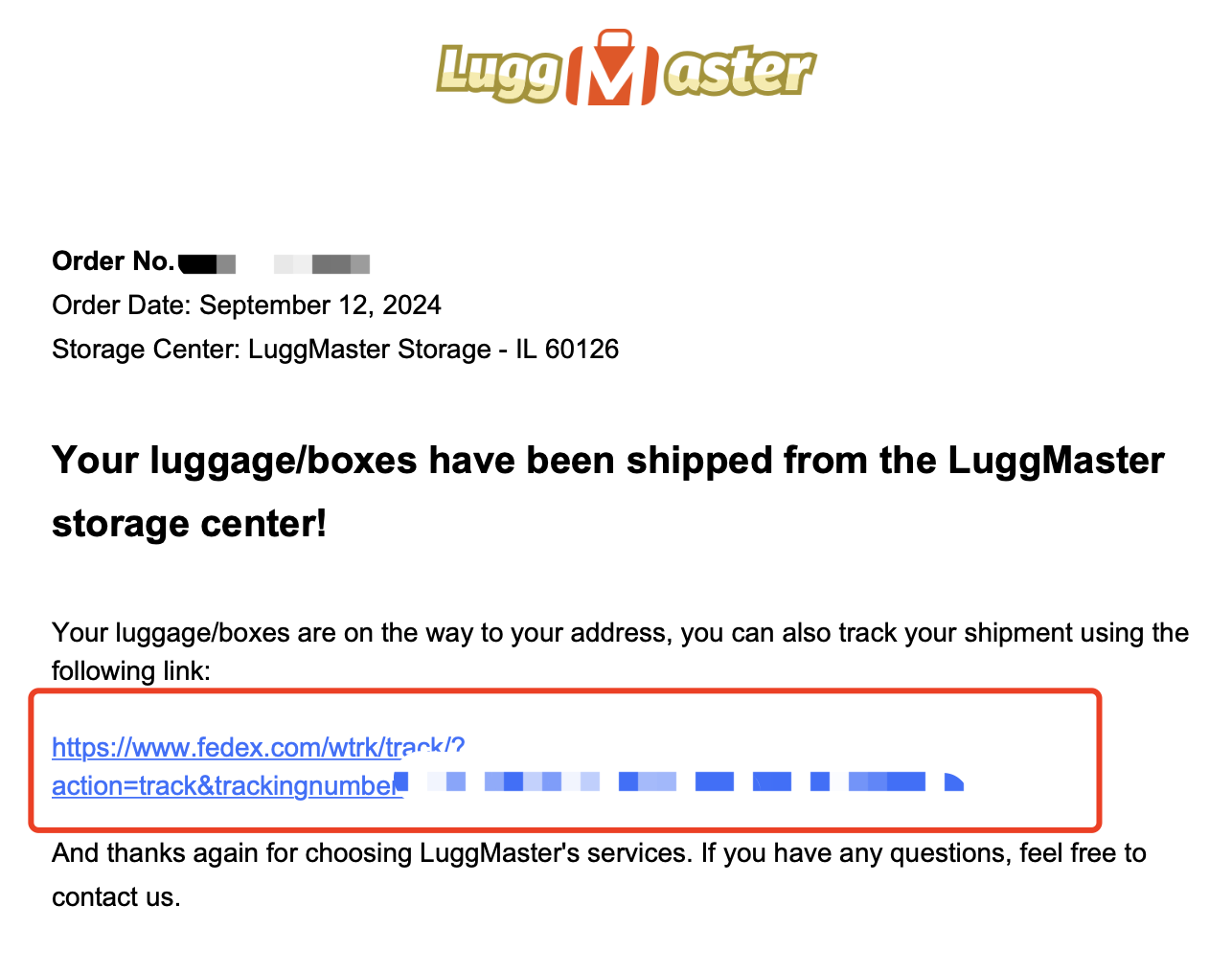Step 1 - Sign Up or Log In
You can directly click the "Book Now" button to place an order, but we recommend that you register an account first, or just just sign up with your Google account. Super easy, right?
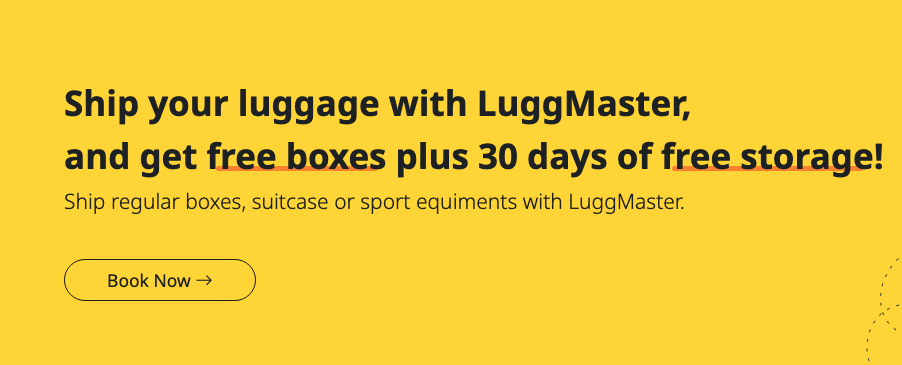
Step 2 - Add Contact Email
The default contact is your current email address. If you enter a different email, you will need to log in with the account associated with that email to view the order details after the order is created.
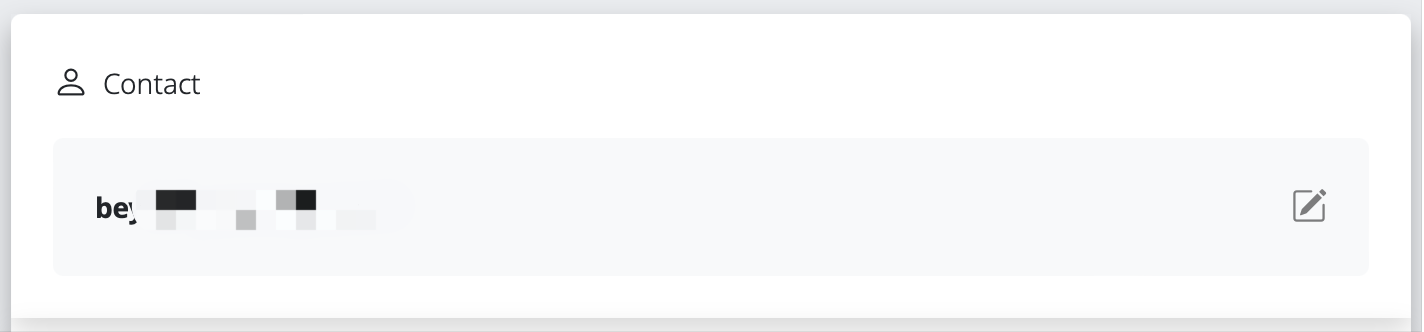
Step 3 - Add Bags
Add the bags or boxes you need to ship.
LuggMaster has preset five types of boxes. The ones marked with "FREEBOX" are heavy-duty boxes provided by LuggMaster from Home Depot. The ones “Custom Box” option allows you to use your own boxes, for which you will need to enter the actual volume and weight. You can choose according to your needs.
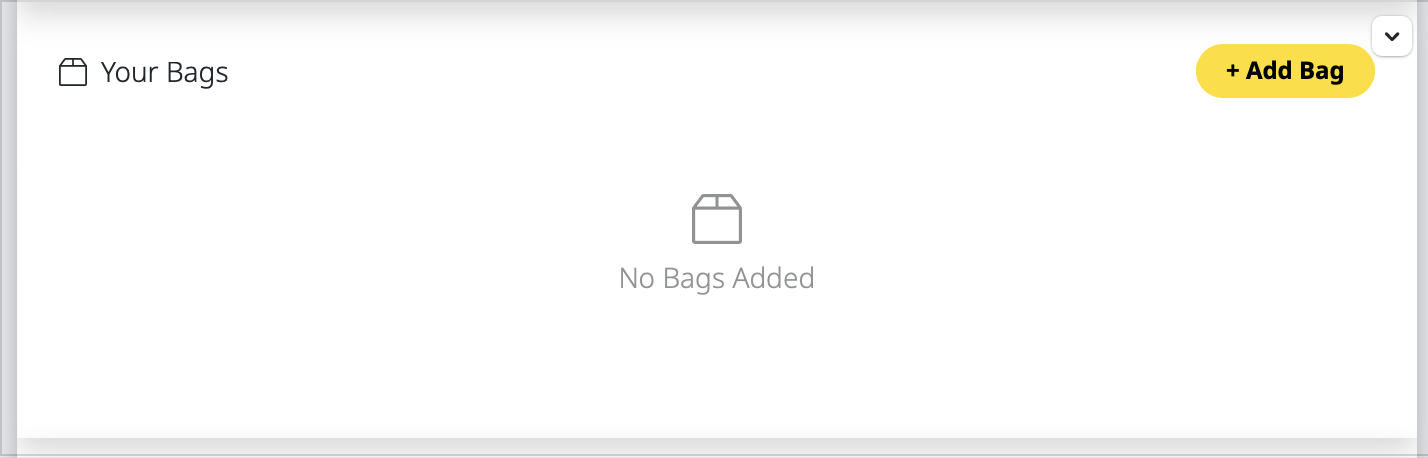
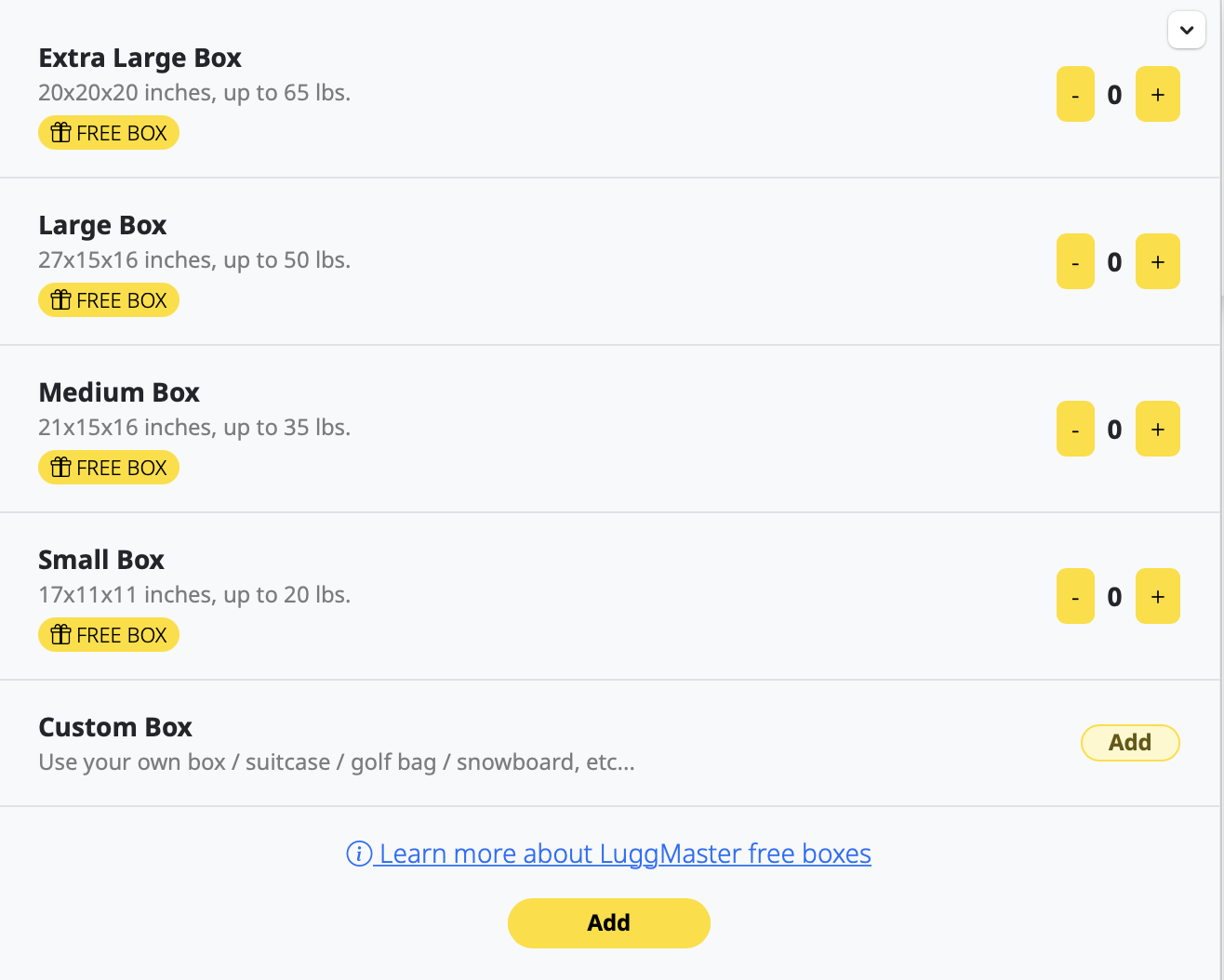
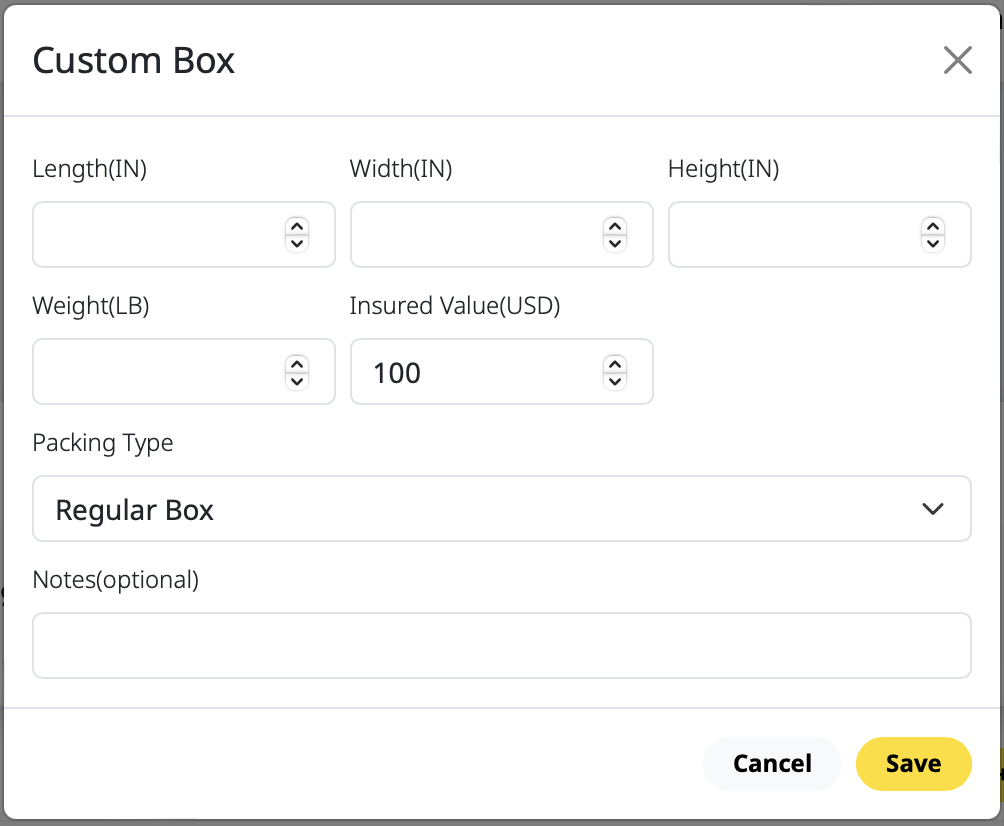
Step 4 - Add Ship From Address
You can directly enter the "Address" column, and LuggMaster will automatically search for the address for you.
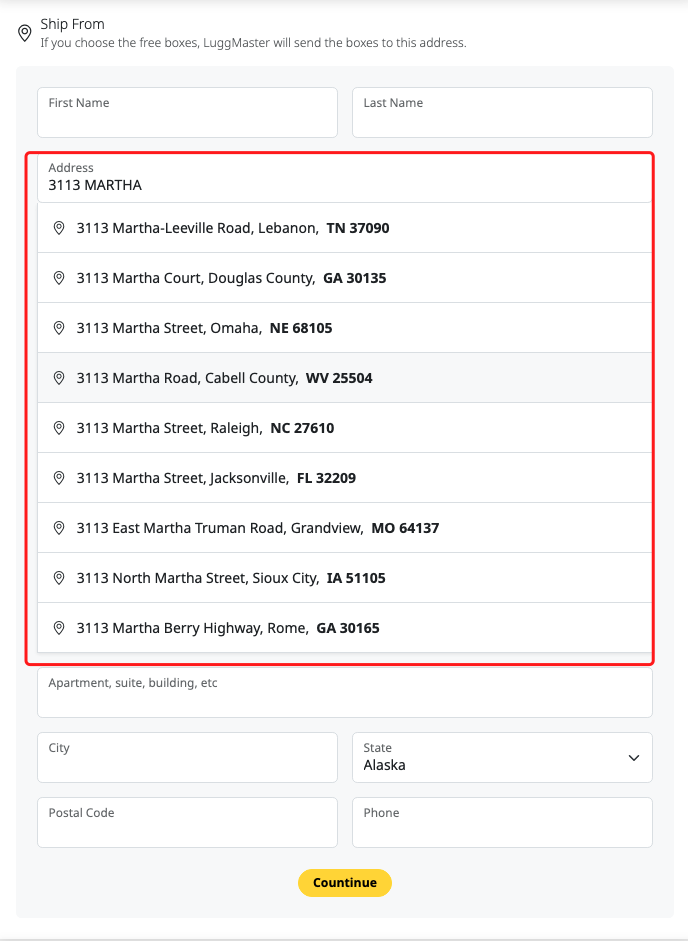
Step 5 - Choose Storage Center
We currently have two storage centers. Please choose the one closest to you.
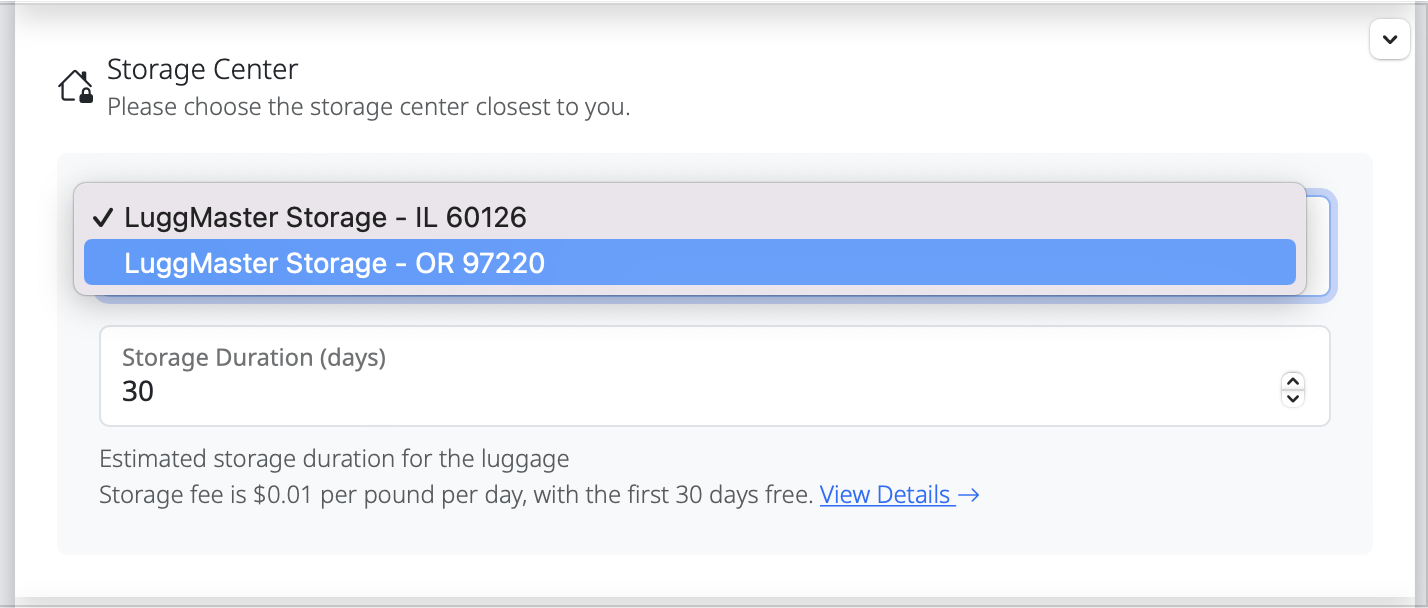
Step 6 (optional) - Add Ship To Address
If you don't have the final shipping address, you can skip this step for now and update it once you've confirmed the final address.
No need to worry, LuggMaster thoughtfully provides 30 days of free storage.
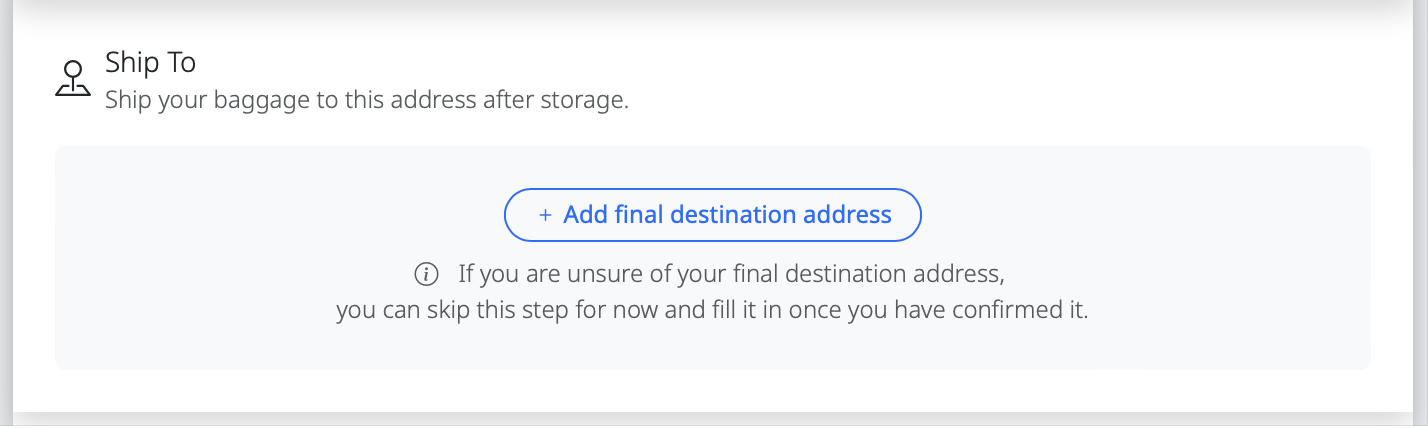
Step 7 - Choose a Service and Fare
We recommend choosing the "Enhanced" fare, which includes free boxes and 30 days of storage for just $4.99.
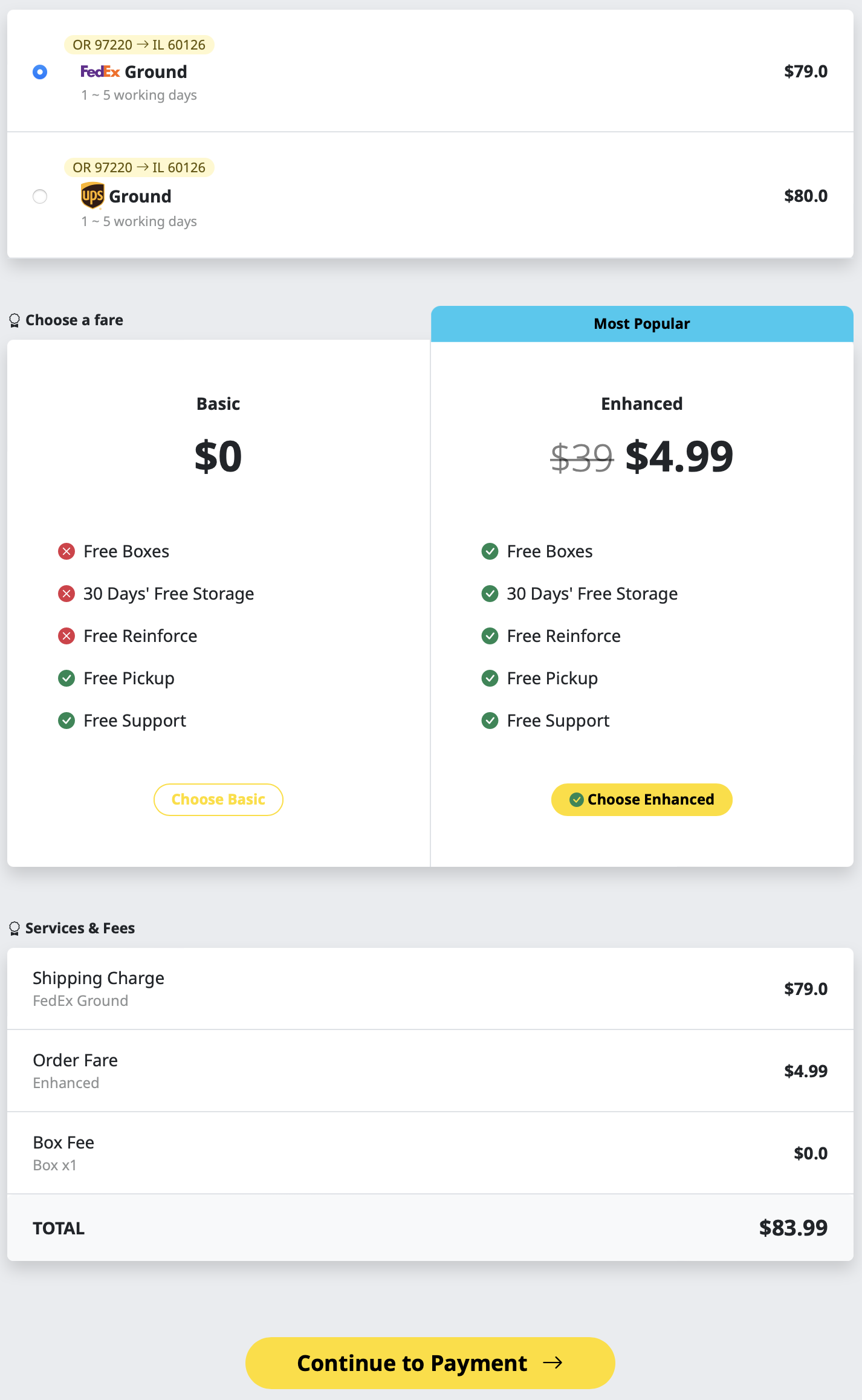
Step 8 - Complete The Order Payment
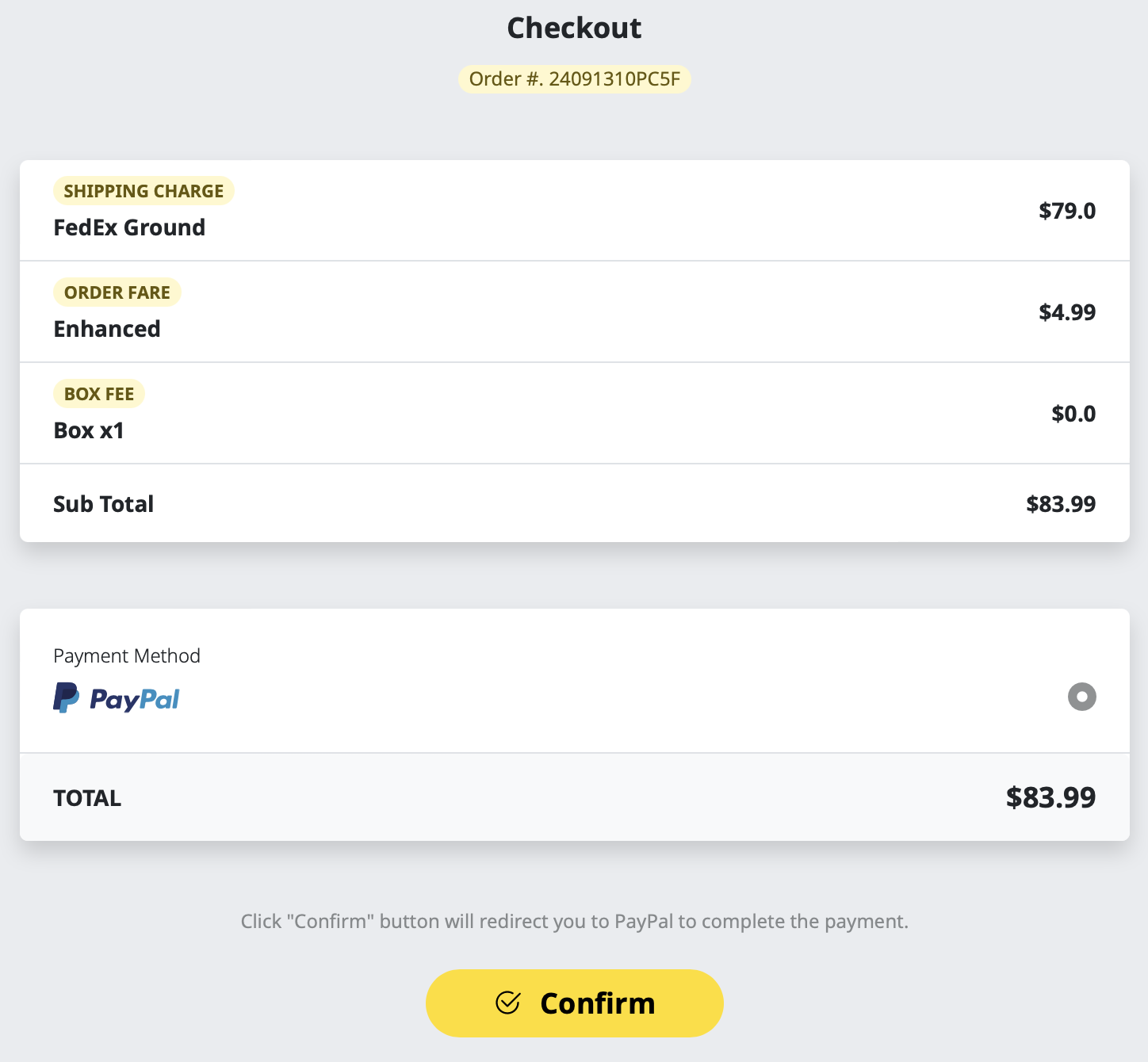
Step 9 - Prepare Your Luggage / Bags
After the payment is completed, you will receive a confirmation email and a download link for the shipping label.
Please pack your luggage according to the reference article below and attach the shipping label properly.
How should the shipping label be attached?
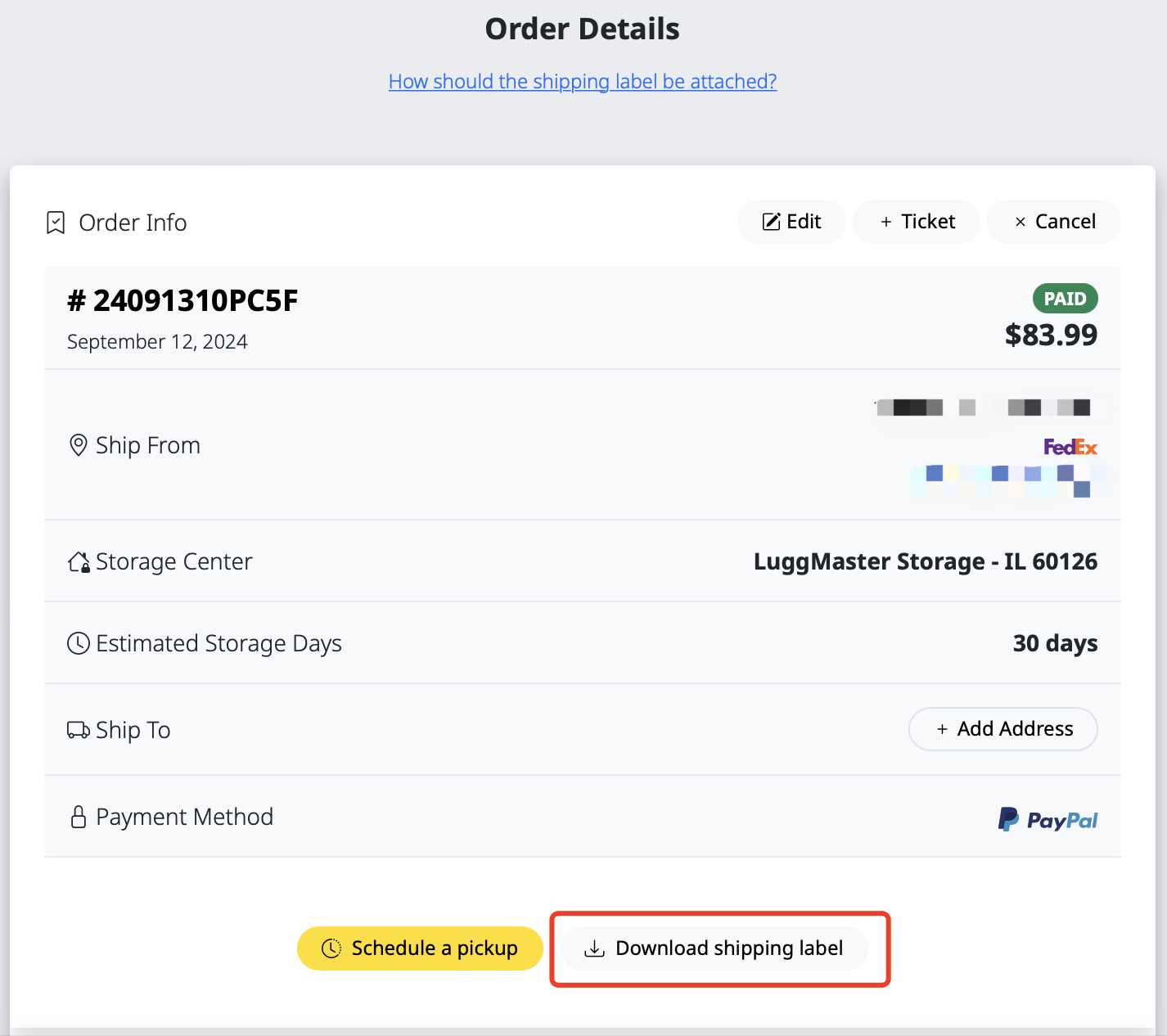
Step 10 (optional) - Schedule a Pickup or Dropoff at a FedEx/UPS location
After the payment is completed, you can schedule a pickup online, or you can choose to drop it off at a nearby location based on the carrier on the shipping label.
Please note that you need to have your package ready and the shipping label attached before the pickup driver arrives.
Step 11 - Luggage Arrived at Storage Center
You will receive an email notification when your luggage arrives at the storage facility. After confirming the final delivery address, you can request the release of your luggage by clicking the "Request Shipping" button.
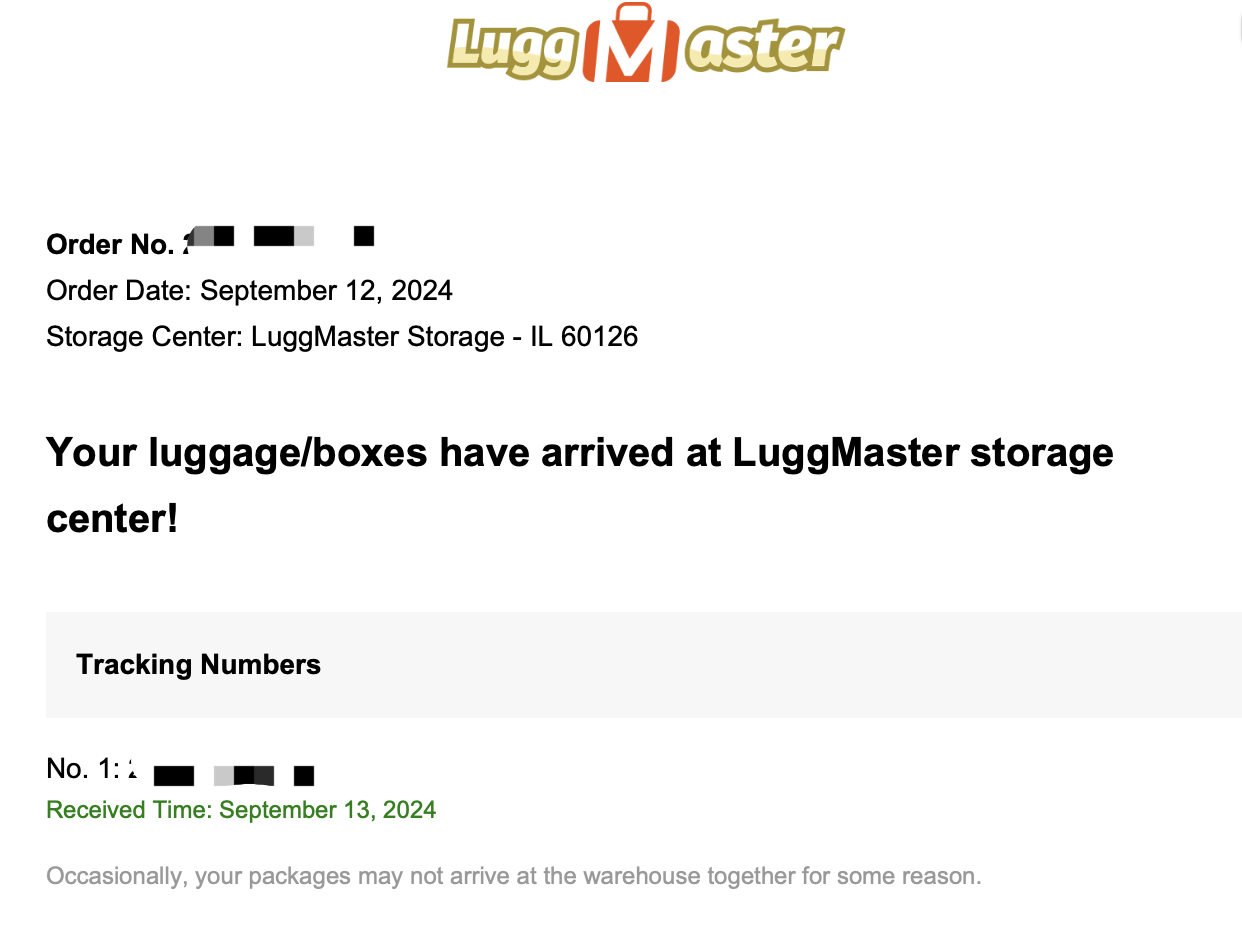
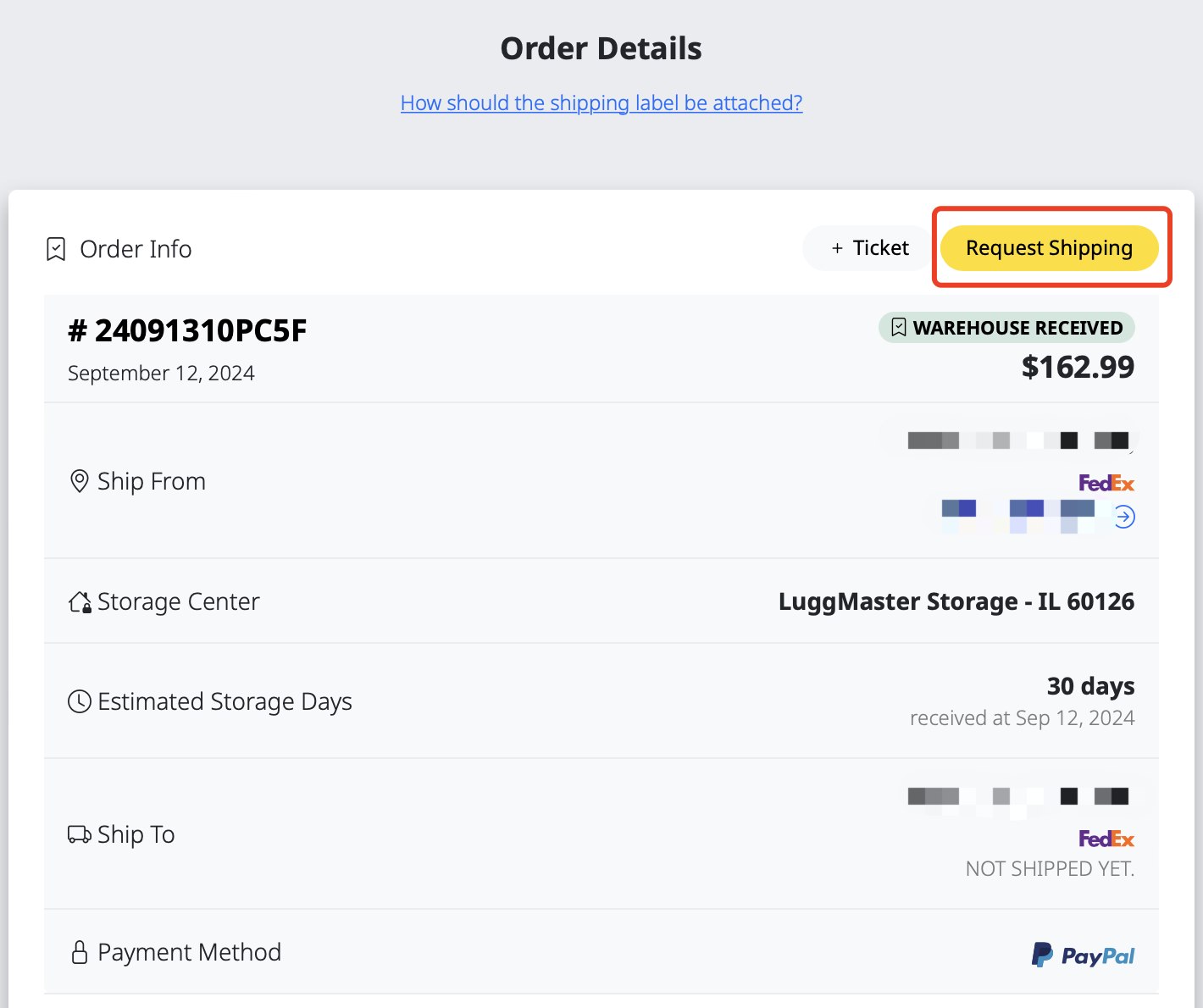
Step 12 - Luggage Shipped From Storage Center
After the storage center processes the release, you will receive an email notification containing a logistics tracking link. You can then wait for the item to be delivered.